
Dahua NVR NVR2108-4KS2 - Dahua 8 Channel Smart NVR
418.80 د.إ Original price was: 418.80 د.إ.354.12 د.إCurrent price is: 354.12 د.إ.pcs Excluding VAT

TP-Link wifi Router Archer AX10
217.20 د.إpcs Excluding VAT
“Dahua DHI-NVR4108-4KS2/L Network Video Recorder” has been added to your cart. Continue shopping
TP-Link 5-Port Desktop Switch TL-SF1005D
54.00 د.إpcs Excluding VAT
5-Port 10/100Mbps Desktop Switch
- 5 10/100Mbps Auto-Negotiation RJ45 ports, Supports Auto MDI / MDIX
- Green Ethernet technology saves power consumption
- IEEE 802.3x flow control provides reliable data transfer
- Plastic case, desktop design
- Plug and play, no configuration required
| Weight | 0.181 kg |
|---|---|
| Dimensions | 7 × 10.35 × 2.2 cm |
| Brand |
Tp-Link |
1735
People watching this product now!
SKU:
TL-SF1005D
Categories: Network switches, Networking
Description
Description
TP-Link TL-SF1005D Switch:
The TP-Link 5-Port Desktop Switch TL-SF1005D is a hassle-free solution for expanding your network. With plug-and-play functionality, there’s no need for configuration or software installation. Simply connect it to your router or modem router. It features five 10/100 Mbps Gigabit auto-negotiation RJ45 ports which significantly boosts network capacity. Its fanless quiet design makes it suitable for desktop use. Its dimensions are 10.35 x 6.95 x 2.2 cm, with a weight of 181.44 grams.
TP-Link 5-Port Desktop Switch TL-SF1005D Specs:
Features |
Details |
|---|---|
| Hardware Features | |
| Interface | 5 10/100Mbps RJ45 Ports |
| AUTO Negotiation/AUTO MDI/MDIX | Yes |
| Fan Quantity | Fanless |
| External Power Supply | External Power Adapter(Output: 5.0VDC / 0.6A) |
| Dimensions (W x D x H) | 4.1 x 2.8 x 0.9 in. (103.5 x 70 x 22 mm) |
| Max Power Consumption | 1.87W(220V/50Hz) |
| Max Heat Dissipation | 6.38BTU/h |
| Software Features | |
| Transfer Method | Store and Forward |
| Advanced Functions | Green Technology, 802.3X Flow Control, Back Pressure |
| Others | |
| Certification | FCC, CE, RoHS |
| Package Contents | 5-Port 10/100Mbps Desktop Switch, Power Adapter, Installation Guide |
| Environment | Operating Temperature: 0℃~40℃ (32℉~104℉); Storage Temperature: -40℃~60℃ (-40℉~140℉); Operating Humidity: 10%~90% non-condensing; Storage Humidity: 5%~90% non-condensing |
Troubleshooting Tips and Solutions for TP-Link 5-Port Desktop Switch TL-SF1005D:
- Slow Speed – Check the connection speed between the PC and the switch. Adjust the ‘media type’ in the NIC of the PC. Use a standard cable with the crystal plug and the wire cords tightly clamped. Test the transfer speed by connecting two PCs to the switch. If the transfer speed is slow, check your main router. If the issue persists, contact the support team for further assistance.
- If your TP-Link 5-Port Desktop Switch TL-SF1005D is not working after a power failure, it’s recommended to restart it. If restarting doesn’t work, you might need to replace the device.
- If the switch is not recognized by the router, make sure the cable connectors are firmly plugged into the switch and the router. Also, ensure that the router is turned on and working properly.
- If the Link/Act LED is not lit when a device is connected to the corresponding port, make sure the cable connectors are firmly plugged into the switch and the device. Also, ensure that the connected device is turned on and its adapter is installed correctly and is working.
- Make sure the power cord is connected to the switch with the power source properly. Also, ensure that the voltage of the power supply meets the requirements of the input voltage of the switch. Make sure the power source is ON.
Reviews (0)
Rated 0 out of 5
0 reviews
Rated 5 out of 5
0
Rated 4 out of 5
0
Rated 3 out of 5
0
Rated 2 out of 5
0
Rated 1 out of 5
0
Be the first to review “TP-Link 5-Port Desktop Switch TL-SF1005D” Cancel reply
About brand
Shipping & Delivery
Shipping
We aim to make your shopping experience smooth and convenient. Here’s how our shipping process works:
Order Processing: Once your order is placed, we swing into action immediately. Orders are processed within 1 working day (excluding weekends and public holidays).
Shipping: Your product will be carefully packed and dispatched swiftly to your provided address. We offer shipping services that ensure your order reaches you on time. And the best part? Enjoy free shipping on all orders!
Feel free to contact us on amjad@acssllc.ae or +971 55 408 4213 if you have any questions or concerns. Your satisfaction is our priority!
Shipping & Returns
Accept returns for both defective and non-defective products. Our refund and returns policy lasts 30 days. If 30 days have passed since your purchase, we can’t offer you a full refund or exchange.
To return your product, you should mail your product to: amjad@acssllc.ae. OR Drop off product at our office
You will be responsible for paying for your own shipping costs for returning your item. Shipping costs are non-refundable. If you receive a refund, the cost of return shipping will be deducted from your refund.
Depending on where you live, the time it may take for your exchanged product to reach you may vary.
If you are returning more expensive items, you may consider using a trackable shipping service or purchasing shipping insurance. We don’t guarantee that we will receive your returned item.
You may also like…
SG3452P JetStream 52-Port Gigabit L2+ Managed Switch
SKU:
TP-SG3452P
Rated 0 out of 5
Related products
Aruba JL558A | Aruba 2930F 52-port Gigabit Switch Series
SKU:
JL558A
Rated 0 out of 5
HPE ProLiant SERVER DL360-G10 -for virtualization, database
SKU:
P19180-B21
Rated 0 out of 5
QNAP TS-433 Superb storage & performance -64-bit ARM
SKU:
QNAPTS-433
Rated 0 out of 5
Hikvision DS-3E0318P-E(B) 16 port POE Switch
SKU:
DS-3E0318P-E(B)
Rated 0 out of 5
876.00 د.إpcs Excluding VAT

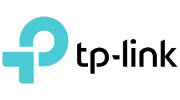





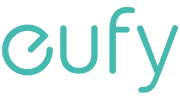





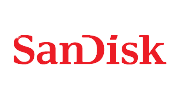



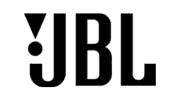

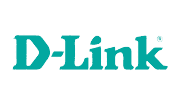




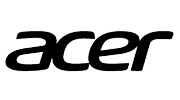






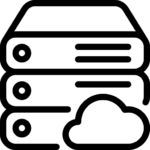







Reviews
Clear filtersThere are no reviews yet.