Description
TP-Link TL-SF1005D Switch:
The TP-Link 5-Port Desktop Switch TL-SF1005D is a hassle-free solution for expanding your network. With plug-and-play functionality, there’s no need for configuration or software installation. Simply connect it to your router or modem router. It features five 10/100 Mbps Gigabit auto-negotiation RJ45 ports which significantly boosts network capacity. Its fanless quiet design makes it suitable for desktop use. Its dimensions are 10.35 x 6.95 x 2.2 cm, with a weight of 181.44 grams.
TP-Link 5-Port Desktop Switch TL-SF1005D Specs:
Features | Details |
|---|---|
| Hardware Features | |
| Interface | 5 10/100Mbps RJ45 Ports |
| AUTO Negotiation/AUTO MDI/MDIX | Yes |
| Fan Quantity | Fanless |
| External Power Supply | External Power Adapter(Output: 5.0VDC / 0.6A) |
| Dimensions (W x D x H) | 4.1 x 2.8 x 0.9 in. (103.5 x 70 x 22 mm) |
| Max Power Consumption | 1.87W(220V/50Hz) |
| Max Heat Dissipation | 6.38BTU/h |
| Software Features | |
| Transfer Method | Store and Forward |
| Advanced Functions | Green Technology, 802.3X Flow Control, Back Pressure |
| Others | |
| Certification | FCC, CE, RoHS |
| Package Contents | 5-Port 10/100Mbps Desktop Switch, Power Adapter, Installation Guide |
| Environment | Operating Temperature: 0℃~40℃ (32℉~104℉); Storage Temperature: -40℃~60℃ (-40℉~140℉); Operating Humidity: 10%~90% non-condensing; Storage Humidity: 5%~90% non-condensing |
Troubleshooting Tips and Solutions for TP-Link 5-Port Desktop Switch TL-SF1005D:
- Slow Speed – Check the connection speed between the PC and the switch. Adjust the ‘media type’ in the NIC of the PC. Use a standard cable with the crystal plug and the wire cords tightly clamped. Test the transfer speed by connecting two PCs to the switch. If the transfer speed is slow, check your main router. If the issue persists, contact the support team for further assistance.
- If your TP-Link 5-Port Desktop Switch TL-SF1005D is not working after a power failure, it’s recommended to restart it. If restarting doesn’t work, you might need to replace the device.
- If the switch is not recognized by the router, make sure the cable connectors are firmly plugged into the switch and the router. Also, ensure that the router is turned on and working properly.
- If the Link/Act LED is not lit when a device is connected to the corresponding port, make sure the cable connectors are firmly plugged into the switch and the device. Also, ensure that the connected device is turned on and its adapter is installed correctly and is working.
- Make sure the power cord is connected to the switch with the power source properly. Also, ensure that the voltage of the power supply meets the requirements of the input voltage of the switch. Make sure the power source is ON.

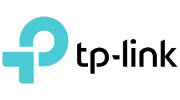





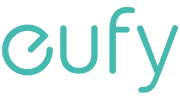




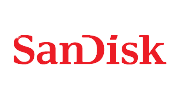



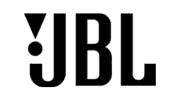
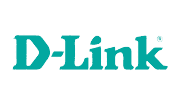



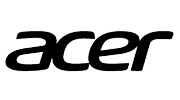






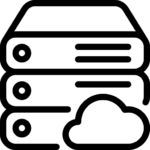










Reviews
There are no reviews yet