
EVGA GeForce RTX 3080 UAE
4,876.80 د.إ Excluding VAT

Aruba JL683A - Aruba instant on - 24 port PoE switch
2,400.00 د.إ Original price was: 2,400.00 د.إ.2,220.00 د.إCurrent price is: 2,220.00 د.إ. Excluding VAT
Asus 90MB1E00-M0EAY0 – Gaming Motherboard Price
1,810.80 د.إ Excluding VAT
- Brand ASUS
- CPU socket LGA 1700
- Compatible devices Personal Computer
- RAM technology DDR5
- Compatible processors Intel Pentium Gold
- Processor Type Pentium
- Processor Socket LGA 1700
| Brand |
ASUS |
|---|
2201
People watching this product now!
Categories: Motherboards, Computer Hardware, Computers & Accessories
Description
Description
ASUS ROG Strix Z790-A MotherBoard | PC Motherboard:
ASUS ROG Strix Z790-A Gaming WiFi is an Intel Z790 LGA 1700 ATX motherboard designed for 13th and 12th Gen Intel Core processors. It features a robust power solution, optimized VRM thermals, four PCIe 4.0 M.2 slots, and a range of connectivity options including USB 3.2 Gen 2×2 Type-C and on-board WiFi 6E.
Asus Motherboard Price | Motherboard Price:
The motherboard price is a factor to consider when looking at its features. The motherboard also offers ASUS-exclusive AI features, immersive gaming audio, support for DDR5 memory, and a focus on cooling. When considering the motherboard price, these features offer good value. Its Price is only 1509 AED.
Motherboard Card:
It comes with two USB 3.2 Gen 2×2 Type-C connectors and features SupremeFX audio technology. Overall, the motherboard price reflects its high-end features and performance.
ASUS ROG Strix Z790-A MotherBoard Specifications:
Feature |
Details |
|---|---|
| Brand | ASUS |
| Product Dimensions | 30.5 x 24.4 x 0.6 cm; 1 Kilograms |
| Item model number | 90MB1E00-M0EAY0 |
| Manufacturer | AutoStyle |
| Series | ROG STRIX Z790-A GAMING WIFI |
| Color | Black |
| Form Factor | ATX |
| Processor Type | Pentium |
| Processor Socket | LGA 1700 |
| Memory Technology | DDR5 |
| Computer Memory Type | DIMM |
| Memory Clock Speed | 2133 MHz |
| Graphics Card Interface | PCI Express |
| Connectivity Type | Wi-Fi |
| Number of HDMI Ports | 1 |
| Are Batteries Included | No |
| Item Weight | 1 Kilogram |
Troubleshooting Guide for ASUS ROG Strix Z790-A Gaming WiFi Issues Solution:
Startup Freezing Issue Solution:
- Reseat RAM and CPU cooler: Try removing and reseating the RAM and CPU cooler to ensure they are properly connected. This has reportedly resolved the startup freezing issue for some users.
Network Connection Issues Solution:
- Install the latest Wireless Lan driver: Download and install the latest version of the Wireless Lan driver from the ASUS support website. This should resolve any network connectivity problems.
RAM Issue Solution:
-
Clear CMOS and test RAM modules: Clear the CMOS to reset BIOS settings to default and check if the issue persists. If it does, try each RAM module individually in slot A2 to identify if a specific module is causing the issue.
-
Reseat CPU cooler and check CPU pins: Remove and reseat the CPU cooler to ensure even mounting pressure. Additionally, inspect the CPU pin pad for any damage or debris.
Reviews (0)
Rated 0 out of 5
0 reviews
Rated 5 out of 5
0
Rated 4 out of 5
0
Rated 3 out of 5
0
Rated 2 out of 5
0
Rated 1 out of 5
0
Be the first to review “Asus 90MB1E00-M0EAY0 – Gaming Motherboard Price” Cancel reply
Shipping & Delivery
Shipping
We aim to make your shopping experience smooth and convenient. Here’s how our shipping process works:
Order Processing: Once your order is placed, we swing into action immediately. Orders are processed within 1 working day (excluding weekends and public holidays).
Shipping: Your product will be carefully packed and dispatched swiftly to your provided address. We offer shipping services that ensure your order reaches you on time. And the best part? Enjoy free shipping on all orders!
Feel free to contact us on amjad@acssllc.ae or +971 55 408 4213 if you have any questions or concerns. Your satisfaction is our priority!
Shipping & Returns
Accept returns for both defective and non-defective products. Our refund and returns policy lasts 30 days. If 30 days have passed since your purchase, we can’t offer you a full refund or exchange.
To return your product, you should mail your product to: amjad@acssllc.ae. OR Drop off product at our office
You will be responsible for paying for your own shipping costs for returning your item. Shipping costs are non-refundable. If you receive a refund, the cost of return shipping will be deducted from your refund.
Depending on where you live, the time it may take for your exchanged product to reach you may vary.
If you are returning more expensive items, you may consider using a trackable shipping service or purchasing shipping insurance. We don’t guarantee that we will receive your returned item.
Related products
HDD 1TB TOSHIBA 3.5″ For PC SATA Connectivity
SKU:
HDD-1TB
Rated 0 out of 5
TOSHIBA 2TB HDD 3.5 inch PC – Internal Hard Disk Drive
SKU:
HDWD120EZSTA
Rated 0 out of 5
Logitech Wireless Keyboard and Mouse | Logitech Mk270
SKU:
Mk270
Rated 5.00 out of 5
153.60 د.إpcs Excluding VAT
Logitech G203 Lightsync | Logitech Gaming Mouse
SKU:
G203
Rated 0 out of 5

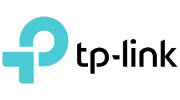





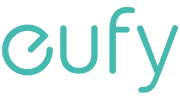





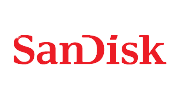



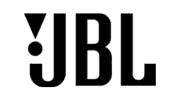

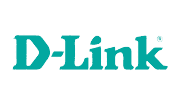




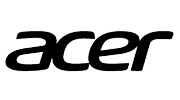






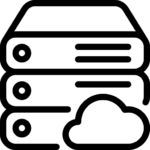







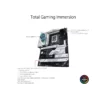





Reviews
Clear filtersThere are no reviews yet.