
Royal Kludge RK61 | Wireless Mechanical Keyboard
264.00 د.إ Original price was: 264.00 د.إ.258.00 د.إCurrent price is: 258.00 د.إ.pcs Excluding VAT

D-Link DIR-853 | D-Link AC1300 Router
336.00 د.إ Original price was: 336.00 د.إ.312.00 د.إCurrent price is: 312.00 د.إ.pcs Excluding VAT
Hp Pro X2 G8 Tablet Core-i5
2,886.00 د.إpcs Excluding VAT
- Screen Size 13 Inches
- Hard disk size 256 GB
- CPU Model Core i5 Family
- Iris Xe Graphics Processor
- Intel Graphics Card
- DDR4 SDRAM Memory
- Front Webcam 5MP
| Weight | 1.17 kg |
|---|---|
| Dimensions | 28.93 × 21.58 × 0.88 cm |
| brands |
HP |
397
People watching this product now!
SKU:
3RF15UT
Categories: Computers & Accessories, HP Laptops, Laptops
Description
Description
HP Pro X2 G8:
The HP Pro X2, also known as the HP Elite x2 G8 Tablet, is a device from HP. This HP Pro X2 has a 13-inch WUXGA+ (1920 x 1280) touch display. It is powered by an Intel Core i5-1135G7 processor, with 8GB of LPDDR4X memory and a 256GB PCIe NVMe solid-state drive for storage.
HP Tablet Accessories:
The HP Pro X2 convertible tablet / Laptop uses the Windows 11 Pro 64 operating system. It has a USB host feature. The graphics are handled by an Intel Iris Xe Graphics co-processor. The HP Pro X2 includes the HP Active Pen G3, Wi-Fi 6, and Bluetooth 5 for connectivity. Its price is only 2405 A.E.D.
HP Pro X2 Specifications:
| Feature | Specification |
|---|---|
| Brand | HP |
| Package Dimensions | 48.2 x 30.6 x 10.6 cm |
| Item Weight | 2.58 Kilograms |
| Standing screen display size | 13 Inches |
| Screen Resolution | 1920 x 1280 pixel |
| Processor Brand | Intel |
| Processor Type | Core i5 Family |
| RAM Size | 8 GB |
| Memory Technology | 8 |
| Computer Memory Type | DDR4 SDRAM |
| Hard Drive Size | 256 GB |
| Hard Disk Description | Solid State Hard Drive |
| Graphics Coprocessor | Intel Iris Xe Graphics |
| Graphics Chipset Brand | Intel |
| Front Webcam Resolution | 5 MP |
| Operating System | Windows 11 pro |
Troubleshooting HP Pro X2 Tips And Solutions:
Boot issue solution:
If your HP Elite x2 Tablet won’t turn on or wake up from sleep mode, try the following:
-
- Remove all connected devices, and press and hold the power button for 15 seconds.
- If that doesn’t work, connect the charger and leave it plugged in for a while.
- If the problem persists, contact HP customer support for help.
Touchscreen issue solution:
If the touchscreen isn’t working or is unresponsive, try the following:
-
- Restart your tablet.
- Check for software updates in the Settings menu.
- If the problem persists, contact HP customer support for help.
Pen calibration issue solution:
If you’re having trouble calibrating the pen on your HP Elite X2 G2 tablet, try the following:
-
- Check for software updates for your tablet.
- Try recalibrating the pen in the Settings menu.
- If you still can’t calibrate the pen, contact HP customer support for help.
Reviews (0)
Rated 0 out of 5
0 reviews
Rated 5 out of 5
0
Rated 4 out of 5
0
Rated 3 out of 5
0
Rated 2 out of 5
0
Rated 1 out of 5
0
Be the first to review “Hp Pro X2 G8 Tablet Core-i5” Cancel reply
Shipping & Delivery
Shipping
We aim to make your shopping experience smooth and convenient. Here’s how our shipping process works:
Order Processing: Once your order is placed, we swing into action immediately. Orders are processed within 1 working day (excluding weekends and public holidays).
Shipping: Your product will be carefully packed and dispatched swiftly to your provided address. We offer shipping services that ensure your order reaches you on time. And the best part? Enjoy free shipping on all orders!
Feel free to contact us on amjad@acssllc.ae or +971 55 408 4213 if you have any questions or concerns. Your satisfaction is our priority!
Shipping & Returns
Accept returns for both defective and non-defective products. Our refund and returns policy lasts 30 days. If 30 days have passed since your purchase, we can’t offer you a full refund or exchange.
To return your product, you should mail your product to: amjad@acssllc.ae. OR Drop off product at our office
You will be responsible for paying for your own shipping costs for returning your item. Shipping costs are non-refundable. If you receive a refund, the cost of return shipping will be deducted from your refund.
Depending on where you live, the time it may take for your exchanged product to reach you may vary.
If you are returning more expensive items, you may consider using a trackable shipping service or purchasing shipping insurance. We don’t guarantee that we will receive your returned item.
You may also like…
Crucial SSD 500GB BX500 3D NAND SATA 2.5-inch
SKU:
CT500BX500SSD1
Rated 0 out of 5
126.00 د.إpcs Excluding VAT
Related products
Samsung 870 EVO 4tb SSD (Solid State Drive) 530 MB/s
SKU:
870EVOSATA
Rated 0 out of 5
Beelink SER5 with AMD Ryzen 5 5500U – Mini PC Dubai
SKU:
SER5
Rated 0 out of 5
2,076.00 د.إpcs Excluding VAT
Gaming Keyboard and Mouse | ZIYOU LANG T87
SKU:
B08Y8D6KH6
Rated 5.00 out of 5
291.60 د.إpcs Excluding VAT
Hikvision 43-inch MONITOR -1080p Resolution
SKU:
DS-D5043FL
Rated 0 out of 5

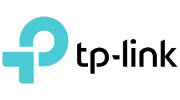





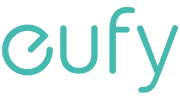





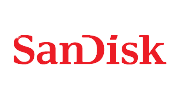



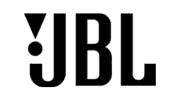

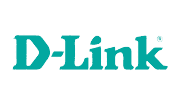




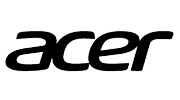






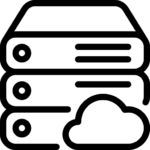












Reviews
Clear filtersThere are no reviews yet.