Description
HP Pro X2 G8:
The HP Pro X2, also known as the HP Elite x2 G8 Tablet, is a device from HP. This HP Pro X2 has a 13-inch WUXGA+ (1920 x 1280) touch display. It is powered by an Intel Core i5-1135G7 processor, with 8GB of LPDDR4X memory and a 256GB PCIe NVMe solid-state drive for storage.
HP Tablet Accessories:
The HP Pro X2 convertible tablet / Laptop uses the Windows 11 Pro 64 operating system. It has a USB host feature. The graphics are handled by an Intel Iris Xe Graphics co-processor. The HP Pro X2 includes the HP Active Pen G3, Wi-Fi 6, and Bluetooth 5 for connectivity. Its price is only 2405 A.E.D.
HP Pro X2 Specifications:
| Feature | Specification |
|---|---|
| Brand | HP |
| Package Dimensions | 48.2 x 30.6 x 10.6 cm |
| Item Weight | 2.58 Kilograms |
| Standing screen display size | 13 Inches |
| Screen Resolution | 1920 x 1280 pixel |
| Processor Brand | Intel |
| Processor Type | Core i5 Family |
| RAM Size | 8 GB |
| Memory Technology | 8 |
| Computer Memory Type | DDR4 SDRAM |
| Hard Drive Size | 256 GB |
| Hard Disk Description | Solid State Hard Drive |
| Graphics Coprocessor | Intel Iris Xe Graphics |
| Graphics Chipset Brand | Intel |
| Front Webcam Resolution | 5 MP |
| Operating System | Windows 11 pro |
Troubleshooting HP Pro X2 Tips And Solutions:
Boot issue solution:
If your HP Elite x2 Tablet won’t turn on or wake up from sleep mode, try the following:
- Remove all connected devices, and press and hold the power button for 15 seconds.
- If that doesn’t work, connect the charger and leave it plugged in for a while.
- If the problem persists, contact HP customer support for help.
Touchscreen issue solution:
If the touchscreen isn’t working or is unresponsive, try the following:
- Restart your tablet.
- Check for software updates in the Settings menu.
- If the problem persists, contact HP customer support for help.
Pen calibration issue solution:
If you’re having trouble calibrating the pen on your HP Elite X2 G2 tablet, try the following:
- Check for software updates for your tablet.
- Try recalibrating the pen in the Settings menu.
- If you still can’t calibrate the pen, contact HP customer support for help.

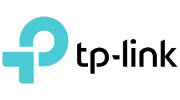





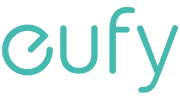




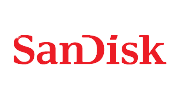



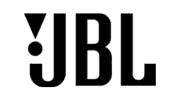
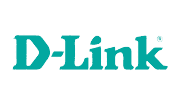



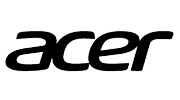






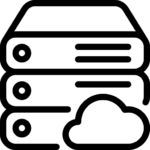















Reviews
There are no reviews yet