
TP-Link 5-Port Desktop Switch TL-SF1005D
54.00 د.إpcs Excluding VAT

Dahua NVR NVR1108HS-8P-S3/H
597.60 د.إ Original price was: 597.60 د.إ.546.60 د.إCurrent price is: 546.60 د.إ.pcs Excluding VAT
TP-Link wifi Router Archer AX10
217.20 د.إpcs Excluding VAT
- Wi-Fi 6 Technology—Archer AX10 comes equipped with the latest wireless technology, Wi-Fi 6, for faster speeds, greater capacity, and reduced network congestion.
- Next-Gen 1.5 Gbps Speeds—Archer AX10 dual-band router reaches even faster speeds up to 1.5 Gbps (1201 Mbps on the 5 GHz band and 300 Mbps on the 2.4 GHz band).
- Connect Dozens of Devices—More simultaneous connections and reduced latency with OFDMA and MU-MIMO.
- Triple-Core CPU—Instant response to all your network activity with a 1.5 GHz triple-core CPU.
- Broader Coverage—4 Antennas and Beamforming technology focus signal towards individual clients for broader coverage.
- Full Gigabit Ports—Take full advantage of broadband speeds up to 1 Gbps.
- Easy Setup—Finish your network upgrade in minutes with the Tether app.
- Compatible with Alexa—Control your router via voice commands and make your life smarter and easier with Amazon Alexa
| Weight | 0.88 kg |
|---|---|
| Dimensions | 13.5 × 26.02 × 3.86 cm |
| Brand |
Tp-Link |
2466
People watching this product now!
SKU:
AX1500
Categories: Networking, Routers
Description
Description
TP-Link Archer AX10 | TP-Link wifi Router :
TP-Link Archer AX10 Wi-Fi 6 router is equipped with the technology to significantly boost speed and capacity compared to older routers. It delivers up to 1 Gbps wireless speeds, ideal for streaming, gaming, and video calls. Additionally, the AX10 features a triple-core CPU for smooth performance with multiple devices, beamforming technology for strong signal coverage, and OneMesh compatibility for seamless whole-home Wi-Fi.
TP-Link Wifi | TP-Link UAE:
This Simple setup and management are possible through the Tether app or web interface. The Archer AX10 removes lag and buffering from your online experience, offering a reliable and efficient Wi-Fi solution for the modern smart home.
TP-Link 5Ghz Router Price:
The price of this router TP-Link Archer AX10 is 181 AED.
TP-Link 5ghz Router Specifications :
Category |
Feature |
|---|---|
| SECURITY | |
| Network Security | SPI Firewall, Access Control, IP & MAC Binding, Application Layer Gateway |
| Guest Network | 1× 5 GHz Guest Network, 1× 2.4 GHz Guest Network |
| VPN Server | OpenVPN, PPTP |
| WiFi Encryption | WPA, WPA2, WPA3, WPA/WPA2-Enterprise (802.1x) |
| WIRELESS | |
| Standards | Wi-Fi 6, IEEE 802.11ax/ac/n/a 5 GHz, IEEE 802.11n/b/g 2.4 GHz |
| WiFi Speeds | AX1500, 5 GHz: 1201 Mbps (802.11ax), 2.4 GHz: 300 Mbps (802.11n) |
| WiFi Range | 3 Bedroom Houses, 4× Fixed Antennas, Multiple antennas form a signal-boosting array to cover more directions and large areas, Beamforming, High-Power FEM |
| WiFi Capacity | High, Dual-Band, OFDMA, Airtime Fairness, DFS, 4 Streams |
| Working Modes | Router Mode, Access Point Mode |
| HARDWARE | |
| Processor | 1.5 GHz Triple-Core CPU |
| Ethernet Ports | 1× Gigabit WAN Port, 4× Gigabit LAN Ports |
| Buttons | WPS/Wi-Fi Button, Power On/Off Button, LED On/Off Button, Reset Button |
| Power | 12 V ⎓ 1.5 A |
| SOFTWARE | |
| Protocols | IPv4, IPv6 |
| OneMesh™ | OneMesh™ Supported |
| Parental Controls | URL Filtering, Time Controls |
| WAN Types | Dynamic IP, Static IP, PPPoE, PPTP, L2TP |
| Quality of Service | QoS by Device |
| Cloud Service | Auto Firmware Upgrade, OTA Firmware Upgrade, TP-Link ID, DDNS |
| NAT Forwarding | Port Forwarding, Port Triggering, DMZ, UPnP |
| IPTV | IGMP Proxy, IGMP Snooping, Bridge, Tag VLAN |
| DHCP | Address Reservation, DHCP Client List, Server |
| DDNS | TP-Link, NO-IP, DynDNS |
| Management | Tether App, Webpage |
| OTHER | |
| System Requirements | Internet Explorer 11+, Firefox 12.0+, Chrome 20.0+, Safari 4.0+, or other JavaScript-enabled browser, Cable or DSL Modem (if needed), Subscription with an internet service provider (for internet access) |
| Certifications | FCC, CE, RoHS |
| Environment | Operating Temperature: 0℃~40℃ (32℉ ~104℉), Storage Temperature: -40℃~70℃ (-40℉ ~158℉), Operating Humidity: 10%~90% non-condensing, Storage Humidity: 5%~90% non-condensing |
| TEST DATA | |
| WiFi Transmission Power | CE: <20dBm(2.4 GHz), <23dBm(5.15 GHz~5.25 GHz), FCC: <30dBm(2.4 GHz & 5.15 GHz~5.825 GHz) |
| WiFi Reception Sensitivity | 5 GHz: 11a 6Mbps:-97dBm, 11a 54Mbps:-79dBm, 11ac VHT20_MCS0:-96dBm, 11ac VHT20_MCS11:-66dBm, 11ac VHT40_MCS0:-94dBm, 11ac VHT40_MCS11:-63dBm, 11ac VHT80_MCS0:-91dBm, 11ac VHT80_MCS11:-60dBm, 11ax HE20_MCS0:-95dBm, 11ax HE20_MCS11:-63dBm, 11ax HE40_MCS0:-92dBm, 11ax HE40_MCS11:-60dBm, 11ax HE80_MCS0:-89dBm, 11ax HE80_MCS11:-58dBm, 2.4 GHz: 11g 6Mbps:-91dBm, 11a 54Mbps:-74dBm, 11n HT20_MCS0:-90dBm, 11n HT20_MCS7:-73dBm, 11n HT40_MCS0:-88dBm, 11n HT40_MCS7:-70dBm |
| PHYSICAL | |
| Dimensions (W×D×H) | 10.2 × 5.3 ×1.5 in (260.2 × 135.0 × 38.6 mm) |
| Package Contents | Wi-Fi Router Archer AX10, Power Adapter, RJ45 Ethernet Cable, Quick Installation Guide |
Troubleshooting TP-Link wifi Router Archer AX10 Tips and Solutions:
2.4GHz Wi-Fi dropping Solutions:
- Firmware Update: Your router might have a software update waiting to fix common issues. Check if one’s available and give it a go!
- Channel Change: Other devices can sometimes mess with your Wi-Fi signal. Try switching to a different channel on your 2.4GHz network and see if that helps.
Still, experiencing drops in the TP-Link wifi Router?
- Factory Reset: If nothing else works, a factory reset might be the answer. Just remember to back up your settings first!
Want to boost the 2.4GHz performance TP-Link wifi Router?
- Clear the Crowd: Do you have other networks using the same 2.4GHz band? Turn them off and see if your connection improves.
- Bandwidth Tweaks: Sometimes, using a lower bandwidth setting on your 2.4GHz network can make it more stable. Give it a try!
Still stuck? Don’t panic!
- Contact TP-Link Wifi Router: Their customer support can help diagnose the problem and get you back online.
Web Interface Issues Solutions TP-Link wifi Router?
- Clear the Cache: Sometimes, your browser’s memory gets clogged. Clearing the cache can fix web pages not loading properly.
- Browser Switch: Try using a different browser to access the web UI. Who knows, it might just work!
Reviews (0)
Rated 0 out of 5
0 reviews
Rated 5 out of 5
0
Rated 4 out of 5
0
Rated 3 out of 5
0
Rated 2 out of 5
0
Rated 1 out of 5
0
Be the first to review “TP-Link wifi Router Archer AX10” Cancel reply
About brand
[html_block id="228"]
Shipping & Delivery
Shipping
We aim to make your shopping experience smooth and convenient. Here’s how our shipping process works:
Order Processing: Once your order is placed, we swing into action immediately. Orders are processed within 1 working day (excluding weekends and public holidays).
Shipping: Your product will be carefully packed and dispatched swiftly to your provided address. We offer shipping services that ensure your order reaches you on time. And the best part? Enjoy free shipping on all orders!
Feel free to contact us on amjad@acssllc.ae or +971 55 408 4213 if you have any questions or concerns. Your satisfaction is our priority!
Shipping & Returns
Accept returns for both defective and non-defective products. Our refund and returns policy lasts 30 days. If 30 days have passed since your purchase, we can’t offer you a full refund or exchange.
To return your product, you should mail your product to: amjad@acssllc.ae. OR Drop off product at our office
You will be responsible for paying for your own shipping costs for returning your item. Shipping costs are non-refundable. If you receive a refund, the cost of return shipping will be deducted from your refund.
Depending on where you live, the time it may take for your exchanged product to reach you may vary.
If you are returning more expensive items, you may consider using a trackable shipping service or purchasing shipping insurance. We don’t guarantee that we will receive your returned item.
You may also like…
DLINK R15 Wifi 6 Router
SKU:
R15
Rated 0 out of 5
Related products
Ubiquiti wireless access point GbE RJ45 ports
SKU:
UAP-AC-PRO
Rated 0 out of 5
Ruijie RG-NBS3200-24GT4XS-P | 24 port PoE switch
SKU:
RG-NBS3200-24GT4XS-P
Rated 0 out of 5
Aruba 505 Wi-Fi 6 (802.11ax) indoor access point
SKU:
AP-505
Rated 0 out of 5
Aruba JL558A | Aruba 2930F 52-port Gigabit Switch Series
SKU:
JL558A
Rated 0 out of 5

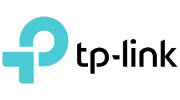





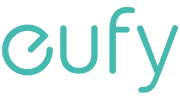





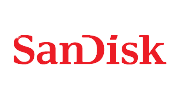



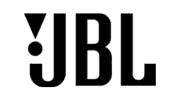

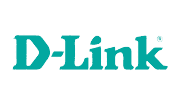




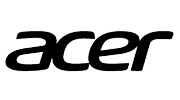






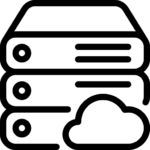

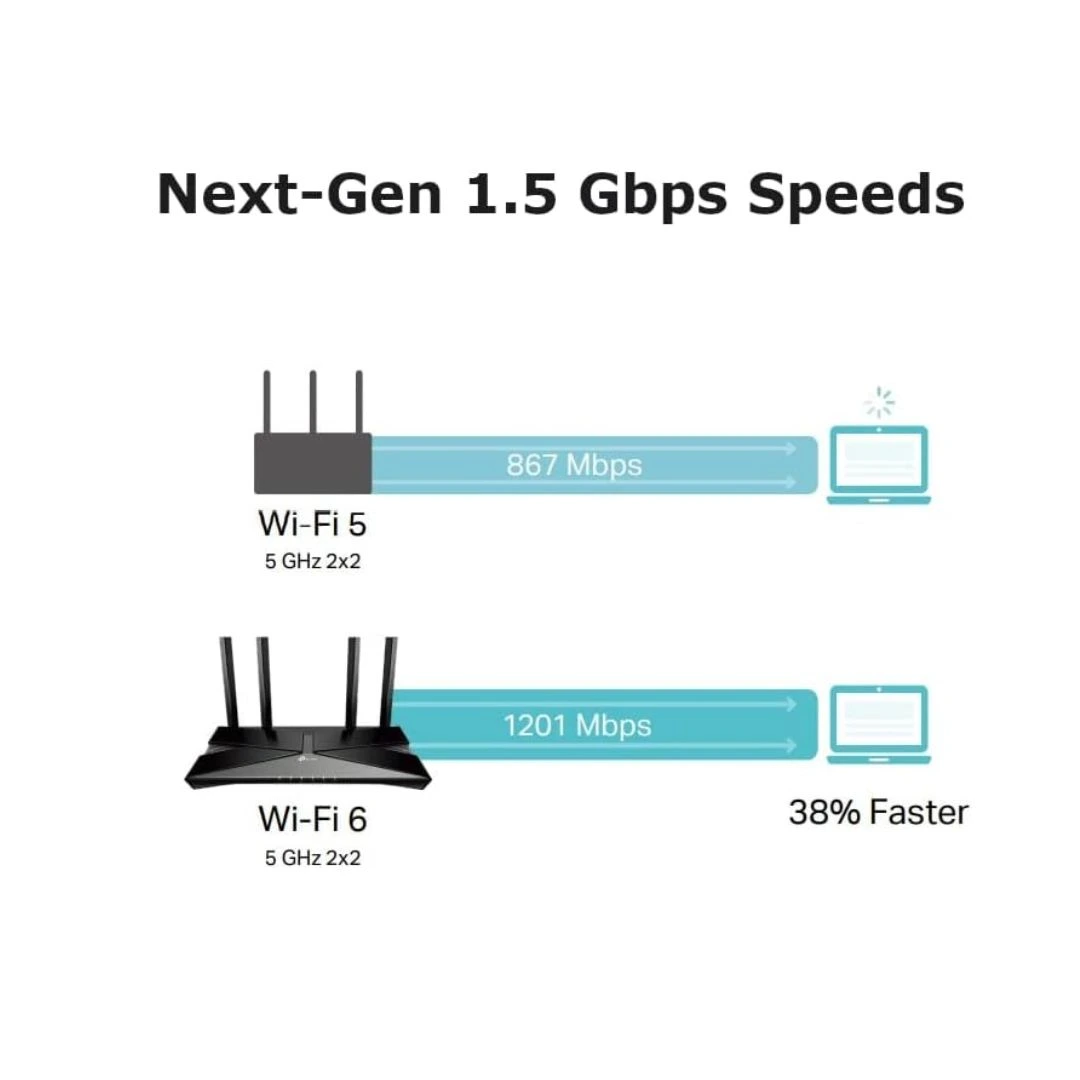





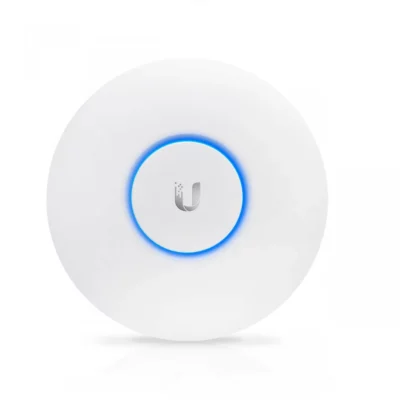




Reviews
Clear filtersThere are no reviews yet.