
ZKTeco F18 Fingerprint Access Control
624.00 د.إpcs Excluding VAT

SFP Module CISCO MGBLH1 Transceiver for single-mode fiber
1,440.00 د.إ Original price was: 1,440.00 د.إ.1,320.00 د.إCurrent price is: 1,320.00 د.إ.pcs Excluding VAT
Hikvision PTZ Camera | DS-2CD63C2F-I(V)(S) – 360 CCTV Camera Hikvision
954.00 د.إpcs Excluding VAT
- High resolution 12 MP
- 360° zero-blind zone image
- IP66/IK10 water-resistant and vandal-proof
- Multi dewarping modes
- Build-in mic and speaker
- Built-in IR light
- Each image is Clear and Detailed
| Weight | 1.4 kg |
|---|---|
| Dimensions | 16.4 × 15.2 × 4.38 cm |
| Brand |
Hikvision |
3970
People watching this product now!
SKU:
DS-2CD63C2F-I(V)(S)
Categories: 2MP CCTV Camera, CCTV Cameras, Hikvision Camera, Hikvision IP Camera, IP Camera, Night Vision Camera, PTZ Camera, Surveillance and Security
Description
Description
360 CCTV Camera Hikvision DS-2CD63C2F-I(V)(S):
360 CCTV Camera Hikvision DS-2CD63C2F-I(V)(S) that can be used to capture images from every corner of a room. It has a high-resolution sensor and a fisheye lens, so it can provide clear images even in low light conditions. 360 CCTV Camera Hikvision is a good choice for use in a variety of settings, such as airports, shopping malls, parking lots, retail stores, offices, restaurants, and classrooms. 360 degree CCTV Camera Hikvision also has a 360 degree CCTV camera with audio.
This 360 CCTV Camera Hikvision has a 12MP IR Fisheye Network Camera that can be viewed in different ways, including a view of all around, a view of everything from side to side, and views of four different areas simultaneously. Customers can also use the PTZ function to quickly move the camera around and zoom in on any area they want to see.
Features of 360 CCTV Camera Hikvision :
Feature |
Specification |
|---|---|
| Image Sensor | 1/1.7’’ Progressive Scan CMOS |
| Min. Illumination | 0.01 Lux @ (F1.2, AGC ON), 0.04 Lux @ (F2.4, AGC ON), 0 Lux with IR |
| Shutter Speed | 1/25(1/30)s ~ 1/100,000s |
| Lens | 1.98mm @F2.4, angle of view: 360° (360 CCTV Camera Hikvision) |
| Lens Mount | M12 |
| Day & Night | ICR |
| Compression Of Video | H.264 /MJPEG |
| H.264 Type | Baseline Profile / Main Profile / High Profile |
| VideoBit Rate | 32 Kbps – 16 Mbps |
| Audio Compression(-S) | G.711/G.726/MP2L2 |
| Audio Bit Rate | 64Kbps(G.711) / 16Kbps(G.726) /64Kbps(MP2L2) (360 degree CCTV camera with audio) |
| Max. Resolution | 4000 × 3072 |
| Digital Noise Reduction | 3D DNR |
| Image Setting | Saturation, Brightness, Contrast, Hue, Sharpness, AGC, White Balance |
| Wide Dynamic Range | Digital WDR |
| Day/Night Switch | Auto/Schedule/Alarm Trigger |
| ROI | Up to 4 fixed areas in each stream |
| Network Storage | NAS (Support NFS,SMB/CIFS) |
| Alarm Trigger | Line crossing detection, Intrusion detection, Motion detection, Dynamic analysis, Tampering alarm, Network disconnect, IP address conflict, Storage exception |
| Protocols | TCP/IP, ICMP, HTTP, HTTPS, FTP, DHCP, DNS, DDNS, RTP, RTSP, RTCP ONVIF(PROFILE S, PROFILE G), PSIA, CGI, ISAPI |
| Security | User Authentication, Watermark, IP address filtering, Anonymous access |
| Communication Interface | 1 RJ45 10M/100M/1000M Ethernet interface; 1 RS485 interface(-S) |
| Audio Input | 1 3.5mm audio interface, Mic in/Line in (-S); 1 built-in microphone by default, 24db |
| Audio Output | 1 3.5mm audio output interface (-S); 1 built-in speaker by default, supports echo cancellation |
| Input Alarm (-S) | 1 |
| Output Alarm (-S) | 1 |
| On-board storage | Built-in Micro SD/SDHC/SDXC slot, up to 128 GB |
| Operating Conditions Indoor | -10 °C – 50 °C (14 °F – 122 °F) |
| Operating Conditions Outdoor (-V) | -30 °C – 60 °C (-22 °F – 140 °F) |
| Humidity | 95% or less (non-condensing) |
| Electric Source | 12 VDC ± 10% / PoE (802.3af) |
| Power Consumption | Max.14.7W ( up to 12W IR off ) |
| Range IR | 15 meters |
| Impact Protection -V | IEC60068-2-75Eh,20J; EN50102, up to IK10 |
| Ingress Protection level -V | IP66 |
| Dimensions | 164×152.8×43.8mm(6.46”x6.02”x1.72”) |
| Weight | 1400g |
Here are Some common issues with Hikvision cameras /360 CCTV Camera hikvision and How to Solve Them:
-
- Adjust the Hik-Connect bitrate settings: If you’re having issues with the Hik-Connect app, try adjusting the bitrate settings.
- Change the user’s privileges: If certain users are unable to access certain features or settings, you may need to adjust their privileges.
- Update the Hik-Connect phone app: Make sure you’re using the latest version of the Hik-Connect app.
- Remove and re-insert the cameras: If a camera is not showing up in the app or software, try removing it and re-adding it.
- Replace or test the Ethernet cable with a cable tester: If you’re having network issues, there might be a problem with your Ethernet cable.
- Check the NVR or PoE switch for flashing green/orange lights: This can indicate network activity and help diagnose issues.
- Cover the camera lens to trigger IR to verify that the camera is being powered on: If your camera is not turning on, this can help determine if it’s receiving power.
- Use a PoE injector connect the camera directly to a computer and use SADP to see if it needs to be activated.
How to set motion detection recording in SD card for HIKVISION IP camera / 360 CCTV Camera Hikvision:
-
- Install the SD card in the camera /360 cctv camera hikvision.
- Run SADP software and all IP cameras in the same LAN will be shown in the software.
- Configure the IP address for the camera.
- Input the IP address in the IE browser to log in.
- Go to Configuration > Advanced Configuration> Storage > Storage management, and then format the SD card.
- Go to Record Schedule, and then enable Record Schedule.
- Set the recording type to Motion detection, and select record schedule.
- Click Events > Motion detection, enable it, and then set the area.
- Set all days of arming, and then enable the Notify Surveillance Center and Trigger Recording.
- Click Save.
How to set the WIFI function for the HIKVISION IP camera / 360 CCTV Camera Hikvision:
-
- Log in to the camera by typing its IP address into the browser and entering the login credentials.
- Go to Configuration > Network > Advanced Settings > Wi-Fi.
- Click Search to search for all the WiFi signals in its vicinity.
- Select your WiFi and then enter the right parameters such as the WiFi password.
- Click Save.
How to set the PIR function for HIKVISION IP camera / 360 CCTV Camera Hikvision:
-
- Run SADP software and all IP cameras in the same LAN will be shown in the software.
- Set the IP address for the camera.
- Input the IP address in the IE browser to log in.
- Go to Configuration > Advanced Configuration > Events > Other Alarm, enable PIR Alarm.
How to Record in TF Card with HIKVISION IPC:
-
- Install the TF card in the camera.
- After you install the TF card and power it on, go to Configuration-Storage-Storage Management and format the TF card first.
- Set up the schedule.
How to Get IPC MJPEG Stream via HTTP Commands:
-
- Go to [Configuration]-[Network]-[Basic Setting]-[TCP/IP] to set multicast address, range of multicast address is from 224.0.0.0 to 239.255.255.255.
- Go to [Local]-[Live View Parameters] and select MULTICAST as the live view protocol.
How to Enable ONVIF Protocol on IP Camera / 360 CCTV camera hikvision:
-
- Go to [Configuration]-[Network]-[Advanced Settings]-[Integration Protocol], and check the checkbox of Enable ONVIF.
- Click Add to create an ONVIF user.
- Create an ONVIF user and use this username and password to log in to the camera via the ONVIF protocol.
How to Preview IPC via Multicast Protocol:
-
- Go to [Configuration]-[Network]-[Basic Setting]-[TCP/IP] to set multicast address, range of multicast address is from 224.0.0.0 to 239.255.255.255.
- Go to [Local]-[Live View Parameters] and select MULTICAST as the live view protocol.
How to preview HDMI camera:
-
- Loose screws to take part of the bubble.
- Insert the HDMI switch cable (Type D-to-Type A) and power on the device.
- Connect the camera to the displayer, then it will take a few seconds to show an image on the displayer.
Reviews (0)
Rated 0 out of 5
0 reviews
Rated 5 out of 5
0
Rated 4 out of 5
0
Rated 3 out of 5
0
Rated 2 out of 5
0
Rated 1 out of 5
0
Be the first to review “Hikvision PTZ Camera | DS-2CD63C2F-I(V)(S) – 360 CCTV Camera Hikvision” Cancel reply
About brand
[html_block id="228"]
Shipping & Delivery
Shipping
We aim to make your shopping experience smooth and convenient. Here’s how our shipping process works:
Order Processing: Once your order is placed, we swing into action immediately. Orders are processed within 1 working day (excluding weekends and public holidays).
Shipping: Your product will be carefully packed and dispatched swiftly to your provided address. We offer shipping services that ensure your order reaches you on time. And the best part? Enjoy free shipping on all orders!
Feel free to contact us on amjad@acssllc.ae or +971 55 408 4213 if you have any questions or concerns. Your satisfaction is our priority!
Shipping & Returns
Accept returns for both defective and non-defective products. Our refund and returns policy lasts 30 days. If 30 days have passed since your purchase, we can’t offer you a full refund or exchange.
To return your product, you should mail your product to: amjad@acssllc.ae. OR Drop off product at our office
You will be responsible for paying for your own shipping costs for returning your item. Shipping costs are non-refundable. If you receive a refund, the cost of return shipping will be deducted from your refund.
Depending on where you live, the time it may take for your exchanged product to reach you may vary.
If you are returning more expensive items, you may consider using a trackable shipping service or purchasing shipping insurance. We don’t guarantee that we will receive your returned item.
You may also like…
EZVIZ C3W Pro Smart Security Camera – Outdoor WiFi Camera for Home – Ezviz Camera
SKU:
J46963123
Rated 5.00 out of 5
Hikvision 6MP IP Network Camera – Day & Night
SKU:
DS-2CD2163G2-IU
Rated 0 out of 5
453.60 د.إpcs Excluding VAT
Related products
DS-2CE10KF3T – Best 3K ColorVu Fixed Mini Bullet Camera
SKU:
DS-2CE10UF3T-E-1
Rated 5.00 out of 5
297.60 د.إpcs Excluding VAT
IMOU Ranger 2 | IPC-A22EP 1080P H.265 | Wi-Fi Pan & Tilt Camera
SKU:
IPC-A22EP
Rated 5.00 out of 5
Hikvision DS-2CD2646G2-IZS 4 MP Motorized Bullet camera
SKU:
DS-2CD2646G2-IZS
Rated 0 out of 5
762.00 د.إpcs Excluding VAT
Hikvision DS-2CE10KF3T, 3K ColorVu Fixed Mini Bullet IP Camera
SKU:
DS-2CE10KF3T
Rated 0 out of 5
360.00 د.إpcs Excluding VAT

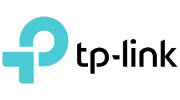





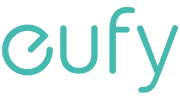





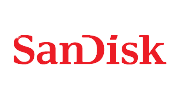



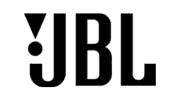

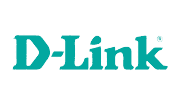




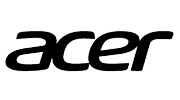






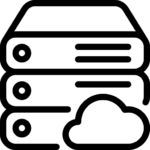








Reviews
Clear filtersThere are no reviews yet.